|
How to Make a Character Portrait for NWN
Making character portraits for NWN is both fun and easy! Here: watch how simple it can be:
Step 1.
Find the image you'd like to use for your portrait, and open it up. Your image of choice must be at least 256px
by 512px. The larger the better, as this will give you more choice when selecting how much of the image to display
as your character portrait. As you can see, the example image we're using for this tutorial is 377px by 1000px.
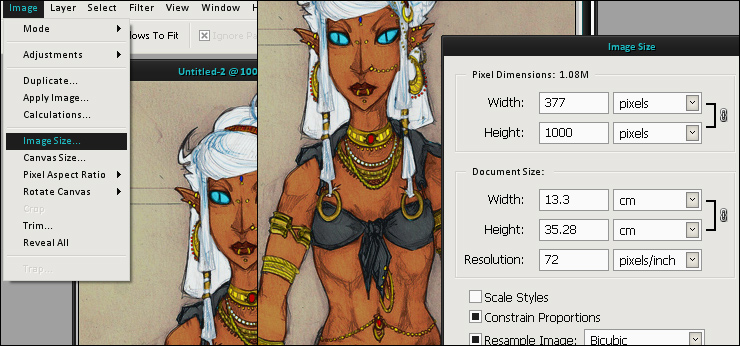
Step 2.
Create a new file that is exactly 256x512 px.
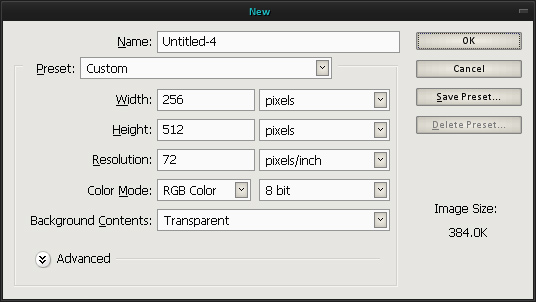
Step 3.
Your approach to step 3 will depend on the program you're using. If you are using a sophisticated image editing software
to create your portrait, click and hold your selected image, then drag it into the new 256x512 image. This should copy
the image into the new file. If you are unable to click and drag the image into the new file, copy the image and paste
it in. If your image was larger than the minimum size, you will now be able to drag it around and adjust which parts you
want to use for your portrait.
If you are using a very basic program like Paint, you will instead need to create a selection box in your selected image
which is exactly 256x512px over the sections you want to use for your portrait, copy, create a new file, and then paste.
You can now save your file as "(portraitname)H.tga" Example: with po_f_example_H.tga
the portrats name is "po_f_example_". The "H" on the end signifies it as the "Huge" portrait sizing.
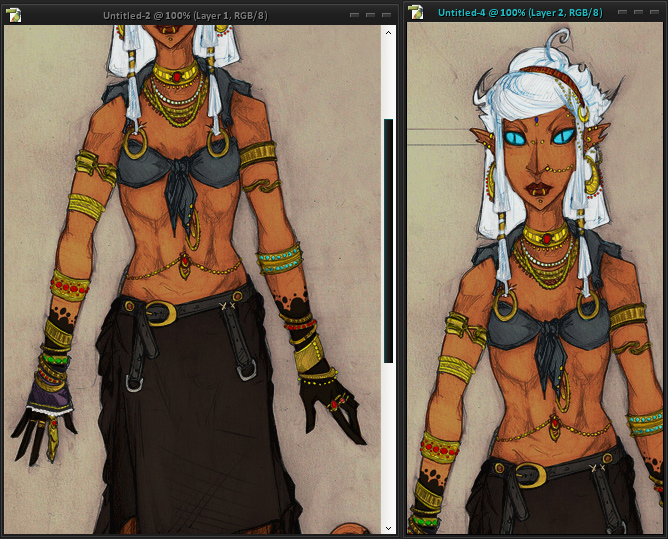
Step 4.
Now, we resize our "Huge" size into the four other sizes necessary for a complete portrait set.
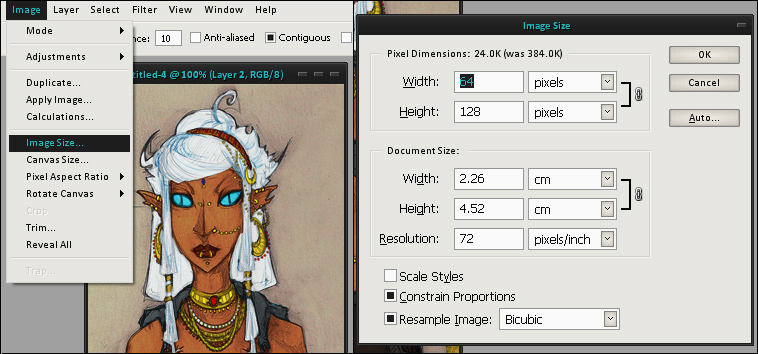
First, we will create the Large size. Resize the image to 128x256, and save it as (portraitname)L.tga
Example: "po_f_example_L.tga"
Seond, we create the Medium size. Resize the image to 64x128, and save it as (portraitname)M.tga
Example: "po_f_example_M.tga"
Third is the Small size. Resize the image to 32x64, and save it as (portraitname)S.tga
Example: "po_f_example_S.tga"
Fourth is the Tiny size. Resize the image to 16x32, and save it as (portraitname)T.tga
Example: "po_f_example_T.tga"
Now that we have all five sizes, po_f_example_H.tga, po_f_example_L.tga, po_f_example_M.tga, po_f_example_S.tga, and po_f_example_T.tga, as long as those five files are located in your NWN/portraits folder, this can be selected in-game!
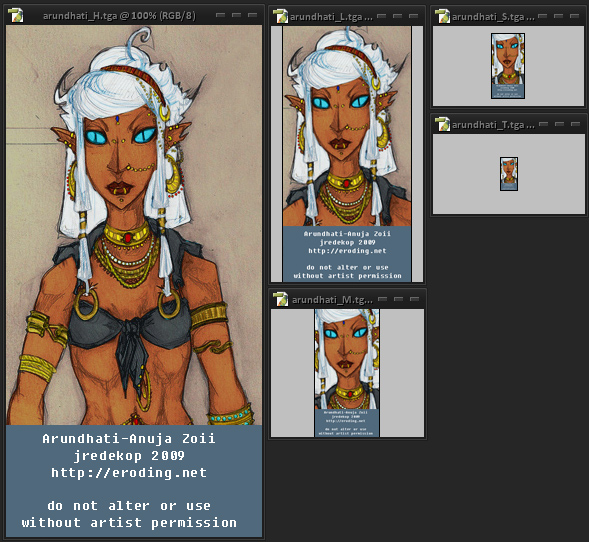
13 Feb 05 by Miss Sashi
|